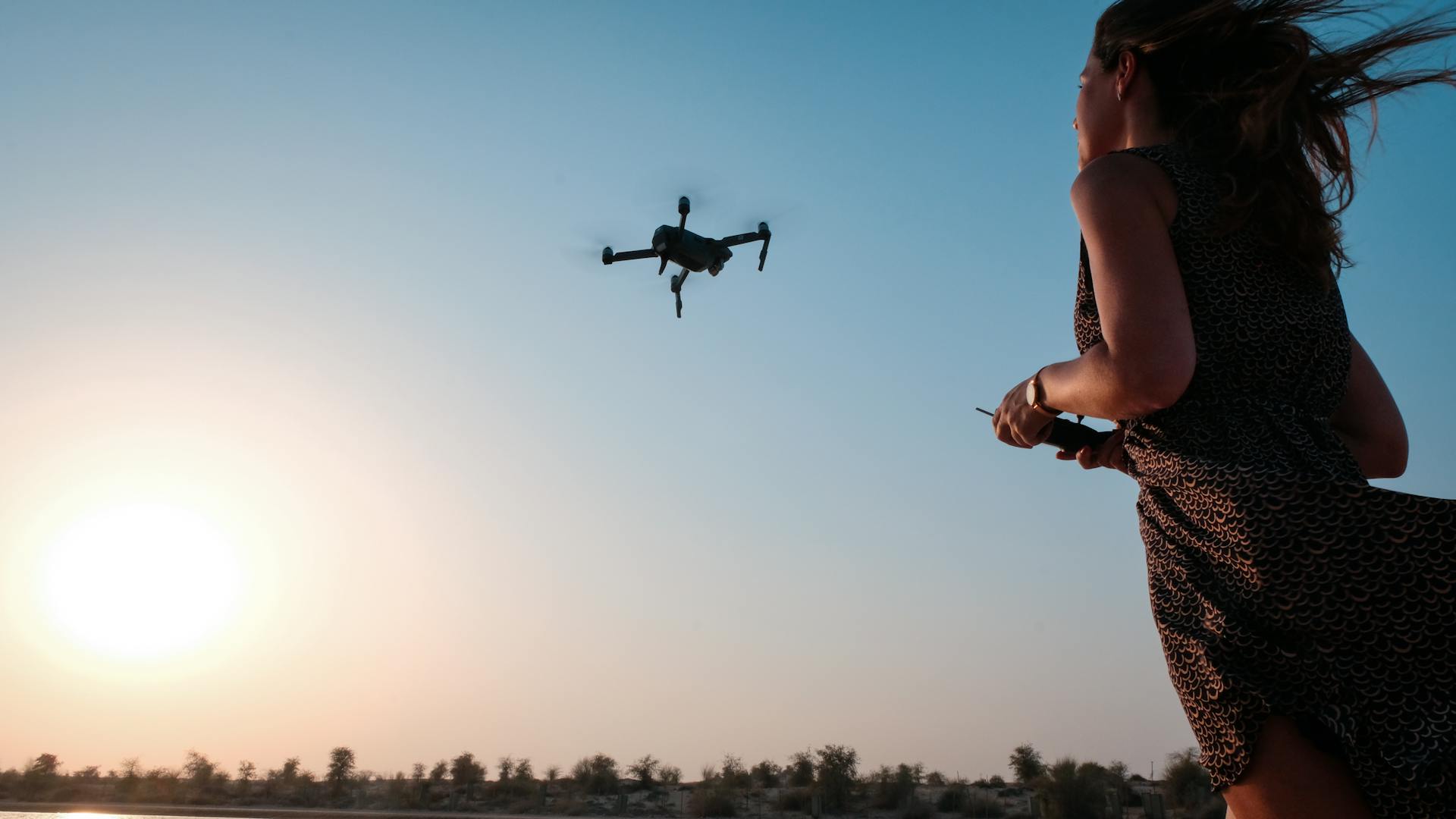
The AR Drone 2.0 is a fantastic flying machine that can be programmed for flight, making it a great tool for beginners to learn about drone programming.
To start programming your AR Drone 2.0, you'll need to download the AR Drone 2.0 app on your smartphone or tablet. This app allows you to connect to the drone and control its movements.
The AR Drone 2.0 has a built-in Wi-Fi module that enables it to connect to your device, making it easy to control and program. The drone also has a range of up to 50 meters, giving you plenty of space to fly and experiment.
With the AR Drone 2.0 app, you can create and customize flight plans, adjust the drone's speed and altitude, and even set up autonomous flight modes.
You might enjoy: UPS Flight Forward
Configuration and Setup
To configure and set up your AR Drone 2.0, you'll need to calibrate the drone first. Begin by placing the drone on a flat surface and ensuring it's powered on.
Launch the FreeFlight app, go to the Settings menu, and select "Calibrate the Drone." Follow the on-screen instructions to complete the calibration process. This will help the drone understand its environment and fly more smoothly.
You can also configure the drone's name, minimum and maximum altitude, indoor or outdoor flight mode, and which camera it will use. A lot of interesting parameters can be found in the official AR Drone SDK documentation.
To connect the drone to your Windows 8.1 device, plug in the battery and let the drone do its brief engine diagnostics. Once completed, it fires up its own Wi-Fi network, and you can connect the tablet by selecting the Drone's Wi-Fi channel.
Calibrating the Parrot
Calibrating the Parrot is a crucial step in getting your AR Drone 2.0 up and flying smoothly. To calibrate the drone, begin by placing it on a flat surface and ensuring it is powered on.
Launch the FreeFlight app, go to the Settings menu, and select "Calibrate the Drone." Follow the on-screen instructions to complete the calibration process.
The calibration process is straightforward, and the app will guide you through it. Once you've completed the calibration, your drone will be ready to fly.
To ensure proper calibration, make sure the drone is on a flat surface and is powered on before starting the process.
Related reading: Parrot Ar Drone App
Command Line
To access the high-level commands for controlling the drone, you'll need to open the command line program on your computer. For Windows, this is called 'Command Prompt' and can be found in the 'Start' menu or by searching through programs.
The command to install the necessary library is npm install ar-drone. Type this line of code and hit enter in the Command Prompt to get started.
For Mac users, the command line program is called Terminal, which can be opened by clicking on the Spotlight search bar and typing 'Terminal'. Once open, type the command sudo npm install ar-drone and hit enter.
As long as the command line program doesn't throw any errors, you'll be all set to start controlling the drone with your computer.
Navigation
Navigation is a crucial aspect of programming the AR Drone 2.0's flight.
You can move the drone using buttons and adjusting speed and distance parameters. This allows for a high degree of control over the drone's movements.
The drone can be configured to move at a constant speed until the stop button is pressed, or you can set a desired distance and the drone will automatically stop and hover when that distance is reached.
The "Override Distance" button is a handy option that automatically stops the drone after 0.5 meters, preventing potential crashes while testing new features.
A different take: Military Drone Speed
Libraries and Tools
Cylon.js is a JavaScript robotic framework that supports the AR Drone 2.0.
EZ - Builder is a powerful tool for controlling robots, including the AR Drone 2.0, and offers features like objects and color tracking.
LeapJS is a JavaScript framework that allows you to control devices with gestures, and there are examples of how to use it to control a drone with your hands.
You might like: Remote Control Military Drone
Prot

The Parrot AR Drone 2.0 is a surprisingly capable quad-copter that's still affordable despite being a few years old.
The drone doesn't have a remote controller, it's controlled by a smartphone or tablet and the official app for Android devices can be downloaded from the Google Play Store.
The drone has a front camera for video recording and a bottom camera for ground measurement.
A pressure sensor allows the drone to know its height regardless of the ultrasound performance, which can't measure height after 6 meters.
The drone's movements can be adjusted by changing the pitch, roll, and yaw angles.
Adjusting the pitch angle moves the drone forward or backward, adjusting the roll angle moves the drone left or right, and adjusting the yaw angle rotates the drone left or right.
Before you start programming the drone, make sure you have enough space to take off, at least 4 square meters.
For your interest: Military Drone with Camera
Libraries
Libraries can make a huge difference in your robotics projects, and I'm excited to share some of my favorites with you.

Cylon.js is a JavaScript robotic framework that's perfect for building robot applications. It currently supports the AR Drone 2.0, making it a great choice for drone enthusiasts.
EZ-B is a powerful tool for controlling robots, and it's compatible with the AR Drone 2.0. This means you can use it to control your drone with ease.
LeapJS is a JavaScript framework that allows you to control devices with gestures. You can use it to control a drone with your hands, which is pretty cool.
Functions
Functions are the building blocks of autonomous drone programming, and they're surprisingly simple to use. The ar-drone library provides a range of functions that allow you to control your drone's movements.
The takeoff() function is a great place to start, as it gets your drone airborne and hovering above the ground. You can also use the land() function to bring your drone back down to earth.
Speed is a crucial factor in drone programming, and the up() and down() functions allow you to control your drone's altitude at different speeds. The speed value ranges from 0 (still) to 1 (max speed).

Spinning is also a key aspect of autonomous drone programming, and the clockwise() and counterClockwise() functions make it easy to get your drone turning. You can also use the front() and back() functions to control your drone's pitch and cause horizontal movement.
The left() and right() functions allow you to change your drone's roll and cause horizontal movement in different directions. The stop() function is a lifesaver, as it keeps your drone hovering in place and prevents it from drifting off course.
To use these functions in a program, you can use the .after() method to create a list of commands with dedicated times between them. This allows you to set up an autonomous task list that your drone can follow.
What Is PS?
PS-Drone is a full-featured API for Parrot's AR.Drone 2.0, written in and for Python.
It's designed to be easy to learn, but still offers the full set of possibilities of the AR.Drone 2.0, including Sensor-Data, Configuration, and full Video-support.

This API was created as part of a master of computer science degree dissertation and is based on a part of it.
PS-Drone is perfect for teaching purposes, and even meets the requirements for professional purposes.
The nomenclature refers to the official definition of parrot and its SDK, making it easy to find additional help online.
The examples are easy to understand, even for people with little programming experience.
PS-Drone is not compliant with Parrot's AR.Drone 1.0, and it's not possible to get any sensor-values.
It also doesn't support new models like the Bebop aka AR.Drone 3.0, due to significant changes in Parrot's communication-protocol.
A port to Windows is planned, but some relevant functions are not supported on Windows and would need to be implemented manually.
Readers also liked: Parrot Ar Drone 2.0 Elite Edition Jungle
Autonomous
Autonomous flight with the AR Drone 2.0 is a fascinating topic.
You can use the ardrone-autonomy library, which is built on top of the node-ar-drone library, to plan and execute missions by describing the path, altitude, and orientation the drone must follow.
This library is perfect for those who want to take their AR Drone 2.0 flying to the next level.
The drone needs some space to operate safely, so be sure to give it plenty of room.
To get started, you can check out a sample program written by someone who has already done the work for you.
This program will have your drone take off, hover for a few seconds, and then land, all with just a few lines of code.
You can use a text editor like Sublime Text to write your own autonomous programs in JavaScript.
Just copy and paste the code, save it as a JavaScript file, and you're ready to go.
The best part is that you don't need to modify the drone itself, just a laptop with a compatible operating system.
You can even stream the video from the drone onto your laptop in real-time, making it feel like you're right there with the drone.
Advanced Features
To perform advanced maneuvers with the Parrot AR. Drone 2.0, you need to activate the "Acrobatics" mode in the FreeFlight app.
The FreeFlight app is the control interface for the Parrot AR. Drone 2.0, allowing you to execute advanced maneuvers like flips and barrel rolls.
To execute these maneuvers, quickly swipe your finger in the desired direction, such as up, down, left, or right, using the control interface.
Practice in open spaces to become more proficient in performing these thrilling aerial tricks.
Consider reading: Ar Drone Parrot 2.0 Power Edition
Frequently Asked Questions
What app does the AR Drone 2.0 use?
The AR Drone 2.0 uses the innovative FreeFlight app to transform your device into a remote control. This app allows you to control and navigate your AR Drone 2.0 with ease.
Sources
- https://www.linkedin.com/pulse/programming-ar-drone-20-using-javascript-nermin-kaharovi%C4%87
- https://www.windowscentral.com/review-parrot-drone-quadricopter-windows-tablet
- https://www.instructables.com/Autonomous-AR-Parrot-Drone-20-Flying/
- https://www.playsheep.de/drone/
- https://www.manua.ls/parrot/ar-drone-20/manual
Featured Images: pexels.com

